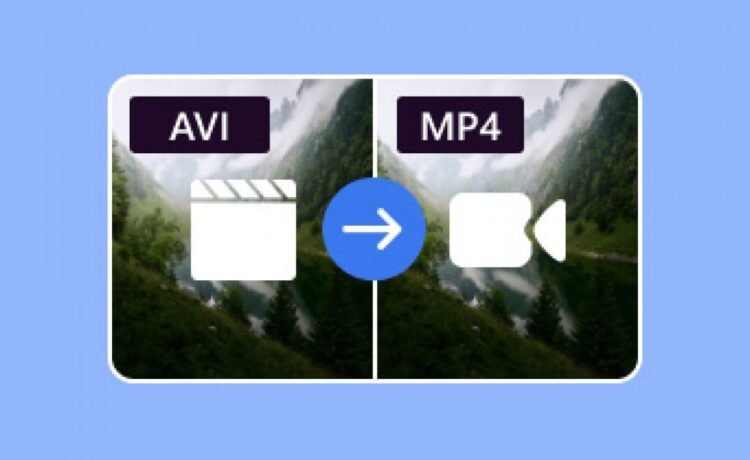In the realm of digital media, video file formats play a critical role in determining compatibility, quality, and usability across devices and platforms. Two widely recognized formats, AVI (Audio Video Interleave) and MP4 (MPEG-4 Part 14), serve distinct purposes. AVI, developed by Microsoft, is known for its high-quality output but often results in larger file sizes, making it less ideal for web streaming or mobile devices. MP4, on the other hand, offers a balance of quality and compression, making it a versatile choice for modern applications. Converting AVI to MP4 is a common task for professionals and enthusiasts alike, and Adobe’s suite of tools, particularly Adobe Premiere Pro and Adobe Media Encoder, provides robust solutions for this process.
Understanding AVI and MP4
AVI is a container format that can store high-quality video and audio, often used in professional video editing due to its minimal compression. However, its large file sizes can be cumbersome for storage or sharing. MP4, with its advanced compression algorithms, reduces file size while maintaining quality, making it compatible with smartphones, streaming platforms, and web browsers. The need to convert AVI to MP4 arises when users want to optimize videos for playback on diverse devices or reduce storage demands without sacrificing visual fidelity.
Adobe’s tools stand out for their professional-grade capabilities, offering precise control over the conversion process. Unlike many online tools, Adobe’s software ensures data security and high-quality output, making it a preferred choice for creators who prioritize reliability and performance.
Using Adobe Premiere Pro for Conversion
Adobe Premiere Pro, a leading video editing software, is an excellent tool for converting AVI to MP4. The process is straightforward yet powerful, allowing users to customize settings for optimal results. To begin, users import the AVI file into a new project by navigating to the “File” menu and selecting “Import.” Once the file appears in the project panel, it can be dragged onto the timeline for optional editing, such as trimming or applying effects.
To export the file as MP4, users go to “File,” select “Export,” and choose “Media.” This opens the Export Settings window, where MP4 is selected as the output format. Premiere Pro offers H.264, a widely used codec for MP4, which balances quality and file size. Users can adjust settings like bitrate, resolution, and frame rate to suit their needs. For instance, a higher bitrate preserves quality but increases file size, while a lower bitrate optimizes for smaller files. After configuring settings, clicking “Export” processes the file, converting the AVI to MP4 with professional precision.
Leveraging Adobe Media Encoder
For users seeking a dedicated tool for file conversion, Adobe Media Encoder complements Premiere Pro seamlessly. Media Encoder is designed for encoding and converting media files, offering batch processing and advanced customization. To convert an AVI file, users launch Media Encoder, drag the AVI file into the queue, and select an MP4 preset from the “Format” dropdown. Adobe provides pre-configured H.264 presets, such as “High Quality 1080p HD,” which are optimized for common use cases.
For more control, users can click the preset name to access detailed settings, adjusting parameters like video codec, audio quality, and aspect ratio. Media Encoder’s batch processing feature is particularly useful for converting multiple AVI files simultaneously, saving time for professionals handling large projects. Once settings are finalized, clicking the “Start Queue” button initiates the conversion, delivering MP4 files ready for sharing or playback.
Benefits of Using Adobe Tools
Adobe’s tools offer several advantages for AVI to MP4 conversion. First, they provide unparalleled control over output settings, ensuring the final MP4 meets specific requirements for quality, size, and compatibility. Second, Adobe’s integration across its Creative Cloud ecosystem allows seamless workflows. For example, users can edit a video in Premiere Pro and send it directly to Media Encoder for conversion without leaving the Adobe environment. Finally, Adobe prioritizes data security, as files are processed locally on the user’s device, unlike online converters that may pose privacy risks.
Need Expert Help with Video Conversion or Editing?
While Adobe tools offer powerful capabilities, not everyone has the time or technical knowledge to use them to their full potential. That’s where The Right Scope comes in.
Our professional team specializes in video format conversion, editing, and optimization—using Adobe Premiere Pro, Media Encoder, and other industry-standard tools. Whether you need to batch-convert AVI files to MP4, enhance video quality for social media, or prepare content for streaming platforms, we deliver tailored solutions with speed, precision, and security.
Let The Right Scope handle the technical side so you can focus on creating and sharing your content.
Conclusion
Converting AVI to MP4 is essential for optimizing video files for modern use, and Adobe’s tools—Premiere Pro and Media Encoder—offer professional-grade solutions. With intuitive interfaces, customizable settings, and robust performance, these tools empower users to achieve high-quality results efficiently. Whether you’re a video editor preparing content for streaming or a casual user optimizing files for mobile playback, Adobe’s suite provides the reliability and flexibility needed to convert AVI to MP4 with ease.